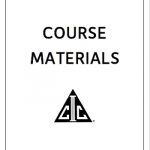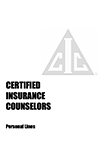- Education & Events
-
Become a Member
- Independent Insurance Agencies -
Renew Your Membership
- Independent Insurance Agencies -
Help for New, Up & Coming Agencies
- Independent Insurance Agencies -
Become a Partner Member
- Carriers & Aggregators -
Renew Your Partnership
- Carriers & Aggregators -
Become an Associate Member
- Non-Carriers & Other Companies
- - For Members & Non-Members
-
Become a Member
- Insurance
-
Become a Member
- Independent Insurance Agencies -
Renew Your Membership
- Independent Insurance Agencies -
Help for New, Up & Coming Agencies
- Independent Insurance Agencies -
Become a Partner Member
- Carriers & Aggregators -
Renew Your Partnership
- Carriers & Aggregators -
Become an Associate Member
- Non-Carriers & Other Companies
- - For Members & Non-Members
-
Become a Member
- Member Resources
-
Become a Member
- Independent Insurance Agencies -
Renew Your Membership
- Independent Insurance Agencies -
Help for New, Up & Coming Agencies
- Independent Insurance Agencies -
Become a Partner Member
- Carriers & Aggregators -
Renew Your Partnership
- Carriers & Aggregators -
Become an Associate Member
- Non-Carriers & Other Companies
- - For Members & Non-Members
-
Become a Member
- Membership
-
Become a Member
- Independent Insurance Agencies -
Renew Your Membership
- Independent Insurance Agencies -
Help for New, Up & Coming Agencies
- Independent Insurance Agencies -
Become a Partner Member
- Carriers & Aggregators -
Renew Your Partnership
- Carriers & Aggregators -
Become an Associate Member
- Non-Carriers & Other Companies
- - For Members & Non-Members
-
Become a Member
- More…
-
Become a Member
- Independent Insurance Agencies -
Renew Your Membership
- Independent Insurance Agencies -
Help for New, Up & Coming Agencies
- Independent Insurance Agencies -
Become a Partner Member
- Carriers & Aggregators -
Renew Your Partnership
- Carriers & Aggregators -
Become an Associate Member
- Non-Carriers & Other Companies
- - For Members & Non-Members
-
Become a Member
- Education & Events
-
Become a Member
- Independent Insurance Agencies -
Renew Your Membership
- Independent Insurance Agencies -
Help for New, Up & Coming Agencies
- Independent Insurance Agencies -
Become a Partner Member
- Carriers & Aggregators -
Renew Your Partnership
- Carriers & Aggregators -
Become an Associate Member
- Non-Carriers & Other Companies
- - For Members & Non-Members
-
Become a Member
- Insurance
-
Become a Member
- Independent Insurance Agencies -
Renew Your Membership
- Independent Insurance Agencies -
Help for New, Up & Coming Agencies
- Independent Insurance Agencies -
Become a Partner Member
- Carriers & Aggregators -
Renew Your Partnership
- Carriers & Aggregators -
Become an Associate Member
- Non-Carriers & Other Companies
- - For Members & Non-Members
-
Become a Member
- Member Resources
-
Become a Member
- Independent Insurance Agencies -
Renew Your Membership
- Independent Insurance Agencies -
Help for New, Up & Coming Agencies
- Independent Insurance Agencies -
Become a Partner Member
- Carriers & Aggregators -
Renew Your Partnership
- Carriers & Aggregators -
Become an Associate Member
- Non-Carriers & Other Companies
- - For Members & Non-Members
-
Become a Member
- Membership
-
Become a Member
- Independent Insurance Agencies -
Renew Your Membership
- Independent Insurance Agencies -
Help for New, Up & Coming Agencies
- Independent Insurance Agencies -
Become a Partner Member
- Carriers & Aggregators -
Renew Your Partnership
- Carriers & Aggregators -
Become an Associate Member
- Non-Carriers & Other Companies
- - For Members & Non-Members
-
Become a Member
- More…
-
Become a Member
- Independent Insurance Agencies -
Renew Your Membership
- Independent Insurance Agencies -
Help for New, Up & Coming Agencies
- Independent Insurance Agencies -
Become a Partner Member
- Carriers & Aggregators -
Renew Your Partnership
- Carriers & Aggregators -
Become an Associate Member
- Non-Carriers & Other Companies
- - For Members & Non-Members
-
Become a Member
CIC Commercial Property:
Feb. 25-26, 2025
Everything you need for access to your seminar is below.
- Agenda and access links
- Attendance Compliance
- Course Materials
- Requesting CE Credit
- Connection Tips
- Technical Difficulties
- Exam Information
This program is being offered in conjunction with:
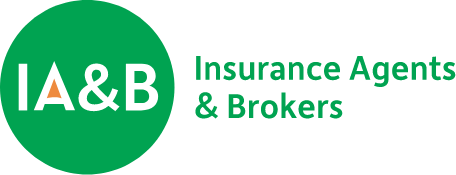

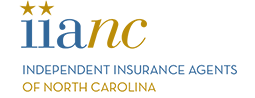
Agenda - ALL TIMES ARE EASTERN DAYLIGHT TIME (EDT)
Insurance Company Operations - Live Webinar
| Date | Time | Topic | Speaker | Meeting ID | Webinar Links |
|---|---|---|---|---|---|
| 2/25 | 7:30 - 8:00 AM | Join Webinar | |||
| 2/25 | 8:00 AM - 12:15 PM | Commercial Property Coverages and Endorsements | Catherine Trischan, CIC, CRM, CPCU, ARM, AAI, AU, CRIS, MLI | 828 6640 4313 | https://us06web.zoom.us/webinar/register/WN_-q28n-7ATj2f6cswJJlbUw |
| 2/25 | 12:15 - 1:15 PM | Lunch Break | |||
| 2/25 | 1:15 - 5:15 PM | Commercial Property Coverages and Endorsements (con't.) | Catherine Trischan, CIC, CRM, CPCU, ARM, AAI, AU, CRIS, MLI | 851 8125 3551 | https://us06web.zoom.us/webinar/register/WN_GbhlM82USAWy0bIlJQj2DQ |
| 2/25 | 5:15 - 5:30 PM | Exam Briefing for Test Takers (optional) | |||
| Date | Time | Topic | Speaker | Meeting ID | Webinar Links |
| 2/26 | 7:30 - 8:00 AM | Join Webinar | |||
| 2/26 | 8:00 - 11:00 AM | Commercial Property Causes of Loss Forms and Endorsements | Christine Marciano, CIC, ITP, CLCS | 834 2392 9733 | https://us06web.zoom.us/webinar/register/WN_5kgBkx_1QRiHm8oF1ISBBg |
| 2/26 | 11:00 AM - Noon | Time Element Coverages & Endorsements | Christine Marciano, CIC, ITP, CLCS | ||
| 2/26 | Noon - 1:00 PM | Lunch Break | |||
| 2/26 | 1:00 - 5:00 PM | Time Element Coverages & Endorsements (con't.) | Christine Marciano, CIC, ITP, CLCS | 894 3153 8104 | https://us06web.zoom.us/webinar/register/WN_yXJmfyyfRKOBL7f8rxENRw |
Attendance Compliance
Attendance is tracked throughout the program via random polling questions. You must reply to all polls. FULL ATTENDANCE IS REQUIRED FOR EARNING CE CREDITS AND DESIGNATION UPDATE CREDIT.
Course Materials
Click here to view course materials in PDF format. You can print the materials or download them to an e-reader or laptop for reference during the webinar. Having trouble downloading the materials? Copy and paste the following URL into your browser:
https://www.iabforme.com/wp-content/uploads/2024/11/CIC-Commercial-Property.pdf
Additional Learning Resources
Click here to view additional learning resources from the Risk & Insurance Education Alliance (the Alliance). These resources will not be reviewed during class but are available for your reference and additional study.
Requesting CE Credits
- Click on Sign In and enter your username and password.
- Once logged in, click on Course History.
- Find the appropriate course.
- Click on Modify CE in the right column.
- Complete the CE selection.
- Go to riskeducation.org, click on sign in, and enter your username and password.
- Once logged in, click on My Courses.
- Click on Course History and locate the affidavit button under the Action Items column.
- Click on the affidavit, electronically sign, and hit submit.
Connection Information
All Users: Before connecting to the webinar, review the following:
- The webinar is open 30 minutes prior to the scheduled start time. We recommend connecting early to address any technical issues.
- Webinar is delivered via the Zoom platform. Connecting to this webinar through a remote office connection/VPN may cause audio/video challenges and attendance polling issues. We strongly recommend connecting to the webinar outside of your remote office connection/VPN.
- When you click on the link to the webinar, you will be asked to enter your first and last name, email address, and your resident license state (if a licensed producer). If unlicensed you’ll enter “not licensed”. No passcode is required.
- Audio will come through your computer’s speakers or mobile device. There is no call-in number for audio.
- Pay close attention to your education consultant’s opening comments for important rules, including the attendance policy. There are three attendance polls launched each hour. You must respond to each poll to remain compliant with your state insurance department’s rules for earning CE credits and the Alliance’s guidelines for earning designation update credit. If you miss an attendance poll, please use the Chat Feature within the webinar platform to send a chat regarding your missed poll. This should be sent immediately upon your recognition of missing a poll.
- Your name
- The poll # you missed
- Your reason for the missed poll
Technical Difficulties
Exam and Proctor Details
Exam Availability
Exam Proctor
- Option 1 – Use MonitorEDU, a virtual proctoring service. You must have an extra device such as a smartphone or tablet. You will also need the “Google Meets” app loaded on your cell phone or tablet. A proctor will observe you remotely on camera while you complete the exam. No appointment is necessary and proctors are always available. First navigate to the MonitorEDU website, https://allianceproctor.com/, and pay the proctoring fee. When ready to take the exam, return to this site and click “connect to proctor.”
- Option 2 – You may visit a brick-and-mortar testing location. The quickest way to locate a proctor in your area is to conduct a Google search for “approved proctors near me.” Your search results will yield official testing centers at colleges, universities, libraries, and learning centers.
- Option 3 – Someone in a dedicated HR or training department role within your organization may sit with you to proctor your exam.
Prior to Exam - Submitting your Proctor for Approval
- Login to your PROfile account at https://pro.scic.com/SignIn.
- Click “Course History” on the left.
- Find the name of your course and click the “Proctor” button to the right.
- Fill in the proctor information fields and “Submit” or if using MonitorEDU, select the MonitorEDU option shown at the top.
Accessing the Exam
The Exam - Step-By-Step
- Log in to your Alliance account at riskeducation.org and select sign-in from the drop-down menu under your name. After logging in, you will be taken to your homepage.
- Click on the “Learning Portal” link found in the top menu bar of your screen. You are now entering the LMS and will be directed to your “My Courses” page. Click on the course title to access the final exam.
- Keep in mind that for classroom and webinar final exams, the course containing the exam will only be launchable during the exam window. All test takers must view the “final exam instructions” and fully complete the “Exam Policy Acknowledgements and Affidavit” questionnaire prior to exam launch which includes proctor information.
- If you’re using MonitorEDU as your proctor, you will enter MonitorEDU in the first and last name fields and then navigate to a separate tab to connect with MonitorEDU. The subsequent questions in the affidavit require your MonitorEDU proctor to complete their own acknowledgements once connected.
- Submit proctor information and launch the final exam. Your proctor will need to enter a specific PIN for the exam to launch.
- As you answer questions within the exam, you can navigate between questions by clicking on the “previous” and “next” page buttons at the bottom of the page or by clicking on the question number you wish to review using the widget on the right side of the screen. Multi-part questions will display on a single page. If the first question in the exam has a part A, B, and C, all three of these question parts will be shown on the same page.
- Once you’ve answered all questions, submit your exam responses. You’ll receive a message indicating that the exam is pending grading and you will receive your results within 6-8 weeks in your Alliance PROfile.
For urgent exam issues, such as not being able to access your exam, please contact examhelp@riskeducation.org.
Exam Tips and Notes
- Question responses will save automatically when the test-taker goes to the next page.
- Exam-takers should plan for a quiet environment without distractions.
- No notebooks, study materials, or cell phones are allowed during the exam.
- You may have a blank sheet of scratch paper and a simple function calculator during the exam. The sheet of paper needs to be destroyed after testing and no programmable or financial calculators are allowed.
- Leaving the exam room is not allowed, except to use the restrooms. No cell phones or other materials may be taken with the student when they leave the room.
- The proctor must be in the room during the exam and remain in a location where they can see the participant’s screen.
- The digital exam has a time clock to help the proctor enforce the time limit. All exams will auto submit after time expires. Participants finishing the exam before time has expired are permitted to submit their exam.
- Be sure to review your answers on all exam pages before submitting your exam.
Mechanicsburg, PA 17055
Annapolis, MD 21401